What are the features that make the best WiFi router with parental controls? It starts with excellent router performance in general, meaning reliable coverage for the whole house and enough bandwidth to handle multiple devices. Most reviewers prefer at least a dual-band router with 5GHz and Wi-Fi 6E capability for faster speeds.
Next, a wireless router with parental control should offer flexible and smart firewall options, allowing you to keep kids safe from inappropriate content as well as set internet access time limits for different computers and mobile devices. Finally, the best Wi-Fi router with parental controls should also be easy to install.
You might want a Wi-Fi router with built-in parental control if you currently set parental control software on specific devices and want a more convenient and safer way to filter content and provide home malware protection. A router with parental control features lets you set content and data use filters for the whole house.
Keep reading to learn more about what makes a great Wi-Fi router with parental controls.
Top Wifi Router With Parental Controls
#1 TP-Link AC1750 Route
Award: TOP PICK
WHY WE LIKE IT: The TP-Link AC1750 brings you a top-of-the-line router experience with fast network speeds and strong signal strength. And paired with its tether app and parental controls, you can customize its settings with ease.
- Dual-band high-speed support
- Strong signal strength with three external antennas
- Easy installation
- Limited Parental Controls
If you need a new router that can provide you with both high-speed internet and parental controls, you should check out the TP-Link AC1750. Supporting dual-band internet at 450mbps for 2.4GHz and up to 1300mbps at 5GHz, it won’t disappoint when it comes to network speed. Moreover, paired with three external antennas that allow for a stronger and longer signal range, you won’t have to worry about losing connection inside your home.
Additionally, with its easy-to-control Tether app, you can easily set up the router and manage parental controls to your needs without having to search online or read a manual, thanks to its guided system. However, you should note that the parental controls are slightly limited as it doesn’t affect Youtube or Google searches(unless the results are clicked on). But, on the plus side, it supports a range of ports for faster and easier access to wired devices when gaming for lower pings and latency. Furthermore, the TP-Link AC1750 also allows you to control connected devices through Alexa, which is an excellent add-on for those who need it.
#2 NETGEAR 4-Stream WiFi 6 Router
Award: HONORABLE MENTION
WHY WE LIKE IT: With a Wi-Fi range that expands up to 1500 sq. ft., this Wi-Fi 6 router truly impresses. As a result, it makes for an equally good choice both inside a small house and a large villa with thick walls.
- Wide and reliable Wi-Fi range
- Four 1 Gbps LAN ports available and a 1 Gbps WAN port
- Supports Wi-Fi 6
- Flashing a third-party custom firmware might prove to be difficult
- NETGEAR’s customer support is not great
- The interface is not very user friendly
NETGEAR knows how to deliver a wide range with their wireless routers, and the 4-Stream Wi-Fi 6 router largely reflects the same. On top of that, it can handle up to 20 wireless devices simultaneously, which is very useful if you have an abundance of IoT devices. We also highly appreciate its voice assistant integration, as the R6700AX router can easily be controlled hands-free without the user ever needing to go through its clunky interface.
In addition, it has support for most of the latest security protocols (e.g., NETGEAR Armor, NETGEAR Smart Parental Controls, WPA2/WPA3, DoS, double firewall), and you do get the option to set up a static VPN directly from the router level. It’s the ideal router for those who have a blazing fast internet connection, and want to utilize the full benefit of it while not sacrificing on the wireless range or other basic functionalities.
#3 Tenda AC1200 Dual Band WiFi Router
Award: BEST BUDGETED OPTION
WHY WE LIKE IT: Dual-band 1167-Mbps design with four beamforming antennas and smart MU-MIMO tech supports 4K video streaming and gaming.
- Extremely easy setup process
- Dual-band design offers exceptional upload and download speeds
- Beamforming and MU-MIMO smart features
- Upstream Ethernet ports capped to 100 Mbps
- Low coverage
- Lacks USB ports
The Tenda AC6 AC1200 router is a formidable dual-band router with four omnidirectional antennas to deliver excellent signal strength in mid-size apartments. Featuring both 2.4GHz and 5GHz bands and download speeds of up to 1167 Mbps, this router excels at 4K video streaming and has great upload speeds to suit game streamers. It punches above its weight, performing like high-end NETGEAR and Google routers, It supports an astounding 20 simultaneous connections and boasts MU-MIMO to minimize buffering. A mobile app and web GUI with a clean interface simplify setup, customization, and troubleshooting.
Although the router has three upstream LAN ports and 1 WAN port, we found that they are hardware-capped to a total of 100 Mbps, ruling out plugging in bandwidth-hungry devices through these ports. Additionally, with coverage of just 2000 ft, the router is not ideal for larger homes. It also lacks a USB port, complicating connecting printers and other devices.
#4 ASUS AC1900 WiFi Gaming Router (RT-AC68U)
Award: BEST FOR ONLINE GAMING
WHY WE LIKE IT: The Asus RT-AC68U router offers dual-band data rates for high Internet speeds with minimal interference. It’s easy to set up and provides a broad range to reach every room in your home.
- Reliable Wi-Fi signal strength
- Includes a USB 2.0 and USB 3.0 port
- Parental control feature
- Average tech support
The RT-AC68U gaming router provides excellent signal strength once the router is in place. With an Internet speed capacity of up to 1900 Mbps, it’s not surprising why this router is a popular choice among online gamers. Additionally, the Asus device lets you establish two separate Wi-Fi networks at once. The setup is simple as you only need to visit the web address, and the online wizard does the rest.
Protection from Trend Micro ensures the safety of sensitive data when using the AC1900 gaming router, which is practical for business entrepreneurs. For parents, there’s a parental control feature preventing access to mature websites. Private networks under this router are easy to monitor remotely via an Asus app. The AiMesh-compatible router optimizes your Wi-Fi network efficiently, choosing the optimal frequency band when needed.
#5 Google Mesh WiFi System
Award: BEST FOR LARGE HOMESWIDESPREAD CONNECTIVITY
WHY WE LIKE IT: The Google Mesh WiFi System ensures strong Internet connectivity through multiple WiFi connection points. It is easy to set up and can be controlled through voice.
- Ultra easy setup and convenient voice control
- Small and compact design
- Multiple WiFi points offer widespread connectivity & increased signal strength
- No USB Ports
The Google Mesh WiFi system promises to deliver strong Internet connectivity throughout the home or office thanks to its use of multiple WiFi connection points. The integrated Google Home app makes it very easy to install, and also monitor or restrict internet usage for a house with kids. Each point covers a room size of up to 1500 square feet and delivers a fast data transfer rate of up to 1200 Megabits Per Second.
Large homeowners will enjoy faster browsing speeds and the expanded connectivity that the compact three-point Google Mesh WiFi system offers, as well as the ease to manage what their kids are browsing. Its three points have a combined coverage of up to 4500 square feet and are easy to manage through Google’s Home app. Control is voice-based and the setup process is very simple, but the lack of USB ports might discourage some users from buying.
#6 Speedefy AC2100 Smart WiFi Router
Award: BEST FOR MULTIPLE DEVICE SUPPORT
WHY WE LIKE IT: The Speedefy AC2100 allows for up to 25 different device connections, making it ideal for multiple users. Its management platform is easy to navigate and allows owners to monitor internet usage.
- Supports up to 25 devices
- Easy installation and setup
- Parental control feature
- Slow Ethernet Connectivity
The Speedify AC2100 pledges to deliver a super-fast 2100 Mbps browsing speed courtesy of its support for dual-band Gigabit WiFi. It comes with up to 7 antennas to deliver widespread coverage, is easy to install, and features a Parental Control feature that allows owners to manage their children’s online activity. The router supports up to 25 connected devices, has 4 ethernet ports, and allows for easy management through a user-friendly interface.
Users that operate in a large room or office setting will appreciate the Speedify AC2100’s widespread coverage, as it pledges to deliver reliable WiFi coverage for up to 2500 sq. ft through its 7 antennas. Its Web and App interface also allows for easy remote management, and its Parental Control feature lets owners keep watch over their children’s online activity. However, its slow Ethernet performance might dissuade those looking for speedy wired connections.
Beginner’s Guide to Wi-Fi Routers with Parental Controls
What Are Routers with Parental Control?
Parental control routers are just like travel routers and home or office Wi-Fi routers, except that they offer built-in parental control software that lets you set online content filters, monitor traffic, and employ firewalls. They typically let you use the router’s network management page to set parental control features, or they may include an app that adds more monitoring and content filtering functionality. Some parental control-focused routers also allow you to install their companion app on mobile devices to filter and monitor device use.
Routers with Parental Control vs Standard Routers
Compared to a standard home Wi-Fi router, parental control routers add a small degree of complexity and give users more control over the incoming and outgoing content packets.
Like other wireless and fiber optic routers, parental control routers provide Wi-Fi coverage that you can use with many devices. They typically connect to an ethernet cable and may offer one or more connections to wired devices. Wireless coverage tends to be similar between routers with parental controls and regular routers.
Unlike more basic Wi-Fi routers, parental control routers may use a separate piggyback system that works with online safety companion apps and filters the incoming and outgoing wireless connections.
Parental control routers tend to be slightly more expensive than the most basic dual-band and tri-band routers on the market. Since they’re marketed to families, routers with parental content filtering built-in tend to offer faster speeds and solid performance, with Wi-Fi connections for smart home devices, gaming consoles, laptops, and mobile devices.
How Routers with Parental Control Work
There are differences in how routers with parental controls work, but their basic function is the same as any other router. These Wi-Fi devices allow parents to set specific parental control features that limit or filter the data that passes through the wireless connection.
Some parental control routers have built-in content filtering software that you access via the router’s setup pages. Others involve adding a bypass module to your current router. This solution may offer more custom advanced features but might also reduce internet connection speeds. Add-on units sometimes come with a built-in battery and use a USB port or wireless connection to pair with the router itself.
For network-level content filtering, most routers with parental controls offer several options within the network management interface. Users typically have to set a network admin password or select credentials when setting up the router. Once this is done, parents can log in on a computer or with the router’s companion app to manage settings.
Specific filtering, internet access time limits, and smart device limits may differ depending on the model. Most Wi-Fi 6 router options offer flexible firewall settings to set limits for a specific connected device or type of content.
Why Should You Buy a New Router with Parental Control?
If your kids are just starting to use the internet on their own, you might find it more convenient and secure to install a router that offers built-in parental controls for the home Wi-Fi network than to set internet access limits on individual devices. This may especially be true if your kids are using multiple smart Wi-Fi 6 devices such as gaming consoles, TVs, streaming devices, and mobile phones.
Current models offer faster speeds, a stronger Wi-Fi connection, and more robust privacy features than previous-generation routers. A new router also allows for more reliable bandwidth for online gaming, file sharing, and streaming while supporting the latest wireless technologies for IoT and smart home devices.
Is a Router with Parental Controls Worth Buying?
- Multiple Devices: For families with kids, setting parental preferences, filters, and time limits over the entire network is much more convenient than setting up a firewall on each device. Kids, of course, might also just turn off the “parental control” features of their own computers or mobile devices.
- Upgrading for Higher Internet Speeds: A Wi-Fi router with integrated parental controls may also be a great idea for families upgrading their Wi-Fi network anyway. If you need a stronger Wi-Fi signal or want to be able to add more devices to your home Wi-Fi connection, but are also looking to make sure you can still ward off malware and keep kids safe from phishing attacks and inappropriate content, then a newer Wi-Fi 6 router or tri-band Wi-Fi router with parental controls built-in may let you have both.
- Kids Active Online: A 5GHz or tri-band router with built-in parental control apps may be useful for families with kids who are active online, using online gaming platforms or instant messaging and social media apps. Using central internet filtering at the network hub lets you set time limits for specific apps.
- Kids at Different Ages: Routers that offer dynamic filtering and app filtering capability can be helpful for when you want to set time scheduling or content limits for your younger ones while allowing safe access to Wi-Fi for the older kids for school research or networking purposes.
Why a Router With Parental Control May Not Be for You
- Concerns About Throughput Speeds: You may be wary of installing a piggyback device or adding firewalls due to concerns about Wi-Fi speeds. Modern routers, however, integrate parental controls while maintaining speedy throughput and not throttling bandwidth.
- Technical and Complicated Set-Up: For the less tech-savvy, router setup can seem difficult and frustrating enough on a standard Wi-Fi router without worrying about mesh systems, automation hubs, and advanced features buried in arcane admin menus. However, you can use most of the additional features on routers with parental controls via user-friendly companion apps. Google nest Wi-Fi and Circle Smart Parental Controls have relatively easy-to-use apps.
- No Kids: Despite how the term “parental controls” might seem to exclude those without kids, you might find routers with centralized antivirus protection, configurable firewalls, and device-specific limits useful even if you don’t have children. Media professionals routinely using company or rental devices, for example, may want to set firewalls or enable malware protection over the entire network rather than having to adjust settings on each device.
How Long Do Routers with Parental Control Last?
According to the consensus for business LCA (Life Cycle Analysis) reports concerning wireless internet and LAN hardware, the average lifespan for any router is about five years. Considering the unique security needs of parental controls and the fast-moving app environment, some models may become obsolete long before they wear out or stop working. As 5GHz band wireless becomes the norm, families and businesses may want to replace their older routers to take advantage of faster internet speeds.
Gaming routers and Wi-Fi 6 devices may be more optimized for the current cutting-edge tech and thus have a longer shelf life before they become obsolete. Keep the companion apps and antivirus software updated whenever possible to get the most longevity from your router and mesh Wi-Fi system hardware. To remain effective, antivirus protection needs to reference the most recent threats.
A Wi-Fi router that’s no longer working properly may display an error message on the device itself or may frequently lose wireless signal integrity. You can sometimes check performance by using a wired connection on your PC or laptop.
If you have the option, place the router in a safe area where pets (and people) won’t accidentally step on it or spill liquids on it. You might also want to consider plugging the router into a surge protector to help avoid power-surge damage.
How to Choose the Best Routers With Parental Control
To pick the best safe access routers for your home, consider how many feet of coverage you need, what your requirements for data transfer speeds are, and what kind of parental controls you want to implement. You might also want to decide between a standalone firewall device and a WiFi router or mesh router that comes with privacy control and dynamic filtering built-in.
To choose the best home wireless hardware, look for fast throughput with gigabit speeds, parental control apps with device-specific settings, and robust security features. You may also want plenty of ethernet ports for wired connections and range extenders.
Routers with Parental Control Key Factors
1. How Many Devices Do You Need to Run?
For best performance, you’ll likely want a router with enough capacity for the number of computers, mobile devices, and smart home devices you have. You’ll want a strong enough wireless network to support all of your messaging, browsing, and streaming needs, as well as any devices like Google Nest WiFi cameras, baby monitors, and smart home audio systems. Consider a tri-band router for larger numbers of devices.
2. What Types of Parental Controls Are Most Important?
Since each companion app and router system is slightly different, you may want to consider which internet filtering options are most important. If you have school-aged children, for example, you may want to be able to set a schedule for specific types of data or messaging apps, such as limiting gaming during “study hours.”
3. Are You Replacing Your Existing Router?
If adding security features is your main concern, but you don’t necessarily need a new router, you may want to consider an add-on firewall device or parental internet filtering hub. These devices tend to come with sophisticated apps and offer complete network malware protection and content monitoring.
4. How Much Coverage Do You Need?
Depending on the size of your space and on geographic and architectural features, you may want to use a mesh network or a Wi-Fi 6 router with a strong antenna for 5GHz performance. Many of the latest models offer parental controls while maintaining speedy throughput and ample wireless range.
5. Do You Need Mobile Device Filtering?
Some models of smart Wi-Fi apps and security apps allow you to install a version on your mobile devices that extends features such as app filtering, content monitoring, and ad blocking to mobile devices using cellular data.

![Best Wifi Routers With Parental Controls in [year] 1 best wifi router with parental controls](https://www.gadgetreview.dev/wp-content/uploads/best-wifi-router-with-parental-controls-image.jpg)

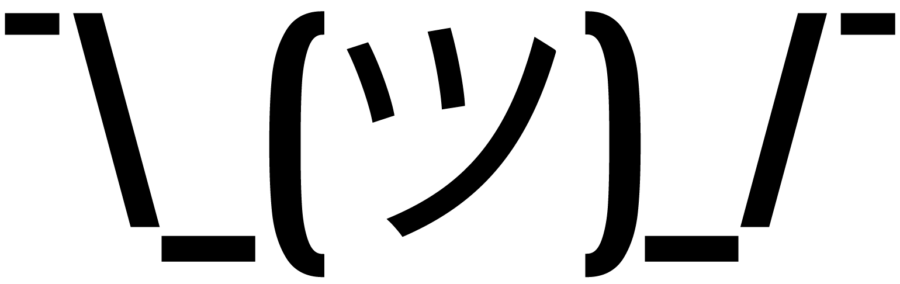
![Best Wifi Routers With Parental Controls in [year] 2 TP-Link Archer AC1750 WiFi Router - Dualband Gigabit,...](https://m.media-amazon.com/images/I/31OvP1yq0LL._SL160_.jpg)
![Best Wifi Routers With Parental Controls in [year] 3 NETGEAR 4-Stream WiFi 6 Router (R6700AX) – Security...](https://m.media-amazon.com/images/I/31+1ABMmTxL._SL160_.jpg)
![Best Wifi Routers With Parental Controls in [year] 5 Tenda AC1200 Smart WiFi Router, High Speed Dual Band...](https://m.media-amazon.com/images/I/31VK2c5ttIL._SL160_.jpg)
![Best Wifi Routers With Parental Controls in [year] 12 Our #4 Pick is the ASUS AC1900 WiFi Gaming Router](https://m.media-amazon.com/images/I/41AQkd3zfKL._SL160_.jpg)
![Best Wifi Routers With Parental Controls in [year] 14 Our #5 Pick is the Google Mesh WiFi System](https://m.media-amazon.com/images/I/21i+z3+0M5L._SL160_.jpg)
![Best Wifi Routers With Parental Controls in [year] 15 Our #6 Pick is the Speedefy AC2100 Smart WiFi Router](https://m.media-amazon.com/images/I/31v3yvWM83L._SL160_.jpg)






















![Best BenQ Monitors in [year] 36 Best BenQ Monitors in 2025](https://www.gadgetreview.dev/wp-content/uploads/best-benq-monitor-image.jpg)
![Best Wifi Extenders For FiOS in [year] 37 Best Wifi Extenders For FiOS in 2025](https://www.gadgetreview.dev/wp-content/uploads/best-wifi-extender-for-fios-image.jpg)
![Best Fiber Optic Routers in [year] 38 Best Fiber Optic Routers in 2025](https://www.gadgetreview.dev/wp-content/uploads/best-fiber-optic-router-image.jpg)
![Best VoIP Routers in [year] 39 Best VoIP Routers in 2025](https://www.gadgetreview.dev/wp-content/uploads/best-voip-router-image.jpg)
![Best Routers for 200Mbps in [year] 40 Best Routers for 200Mbps in 2025](https://www.gadgetreview.dev/wp-content/uploads/best-router-for-200mbps-image.jpg)
![Best Routers for Optimum in [year] 41 Best Routers for Optimum in 2025](https://www.gadgetreview.dev/wp-content/uploads/best-router-for-optimum-image.jpg)
![Best Routers for Apple in [year] 42 Best Routers for Apple in 2025](https://www.gadgetreview.dev/wp-content/uploads/best-router-for-apple-image.jpg)
![Best Routers for Frontier FIOS in [year] 43 Best Routers for Frontier FIOS in 2025](https://www.gadgetreview.dev/wp-content/uploads/best-router-for-frontier-fios-image.jpg)
![Best Secure Routers in [year] 44 Best Secure Routers in 2025](https://www.gadgetreview.dev/wp-content/uploads/best-secure-router-image.jpg)
![Best Routers for Google Fiber in [year] 45 Best Routers for Google Fiber in 2025](https://www.gadgetreview.dev/wp-content/uploads/best-router-for-google-fiber-image.jpg)
![Best Routers for Cox in [year] 46 Best Routers for Cox in 2025](https://www.gadgetreview.dev/wp-content/uploads/best-router-for-cox-image.jpg)
![Best Asus Routers in [year] 47 Best Asus Routers in 2025](https://www.gadgetreview.dev/wp-content/uploads/best-asus-routers-image.jpg)
![Best Linksys Routers in [year] 48 Best Linksys Routers in 2025](https://www.gadgetreview.dev/wp-content/uploads/best-linksys-routers-image.jpg)
![Best Routers for CenturyLink in [year] 49 Best Routers for CenturyLink in 2025](https://www.gadgetreview.dev/wp-content/uploads/best-router-for-centurylink-image.jpg)
![Best WiFi Routers for Multiple Devices in [year] 50 Best WiFi Routers for Multiple Devices in 2025](https://www.gadgetreview.dev/wp-content/uploads/best-wifi-router-for-multiple-devices-image.jpg)
![Best Wired Routers in [year] 51 Best Wired Routers in 2025](https://www.gadgetreview.dev/wp-content/uploads/best-wired-router-image.jpg)
![Best Routers for 4K Streaming in [year] 52 Best Routers for 4K Streaming in 2025](https://www.gadgetreview.dev/wp-content/uploads/best-router-for-4k-streaming-image.jpg)
![Best Cisco Routers in [year] 53 Best Cisco Routers in 2025](https://www.gadgetreview.dev/wp-content/uploads/best-cisco-routers-image.jpg)
![Best eero Routers in [year] 54 Best eero Routers in 2025](https://www.gadgetreview.dev/wp-content/uploads/best-eero-routers-image.jpg)



















