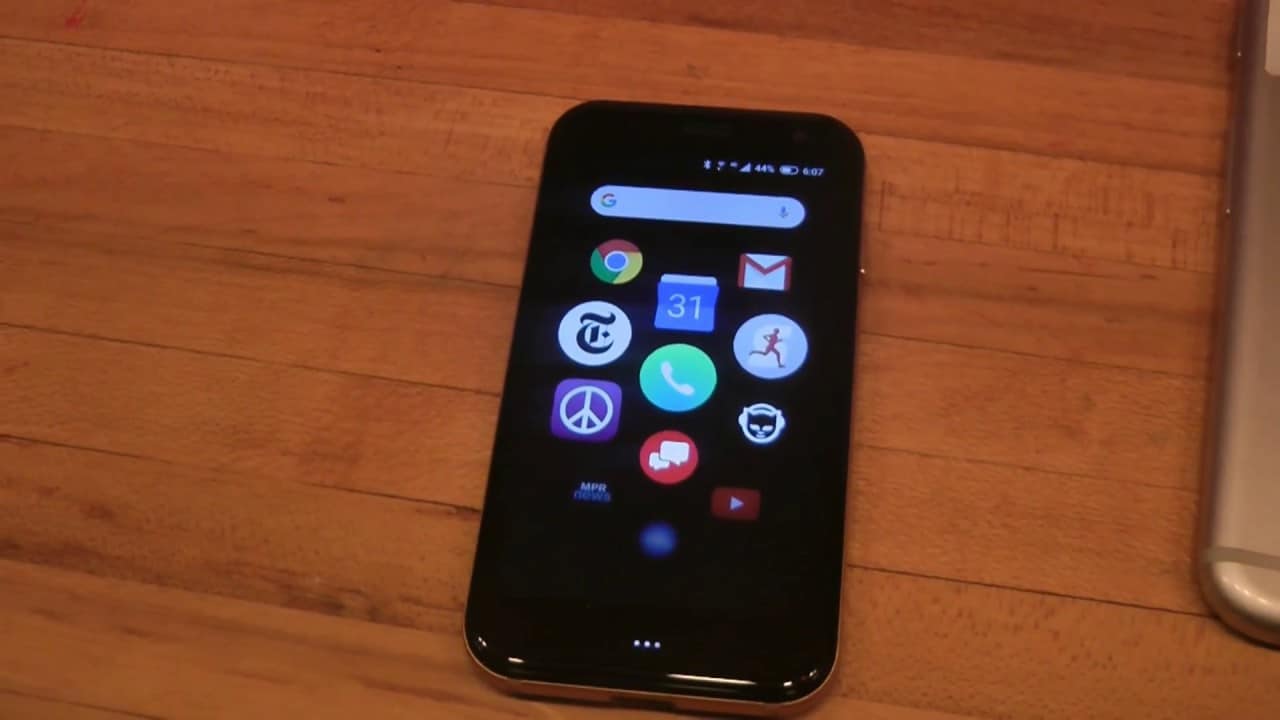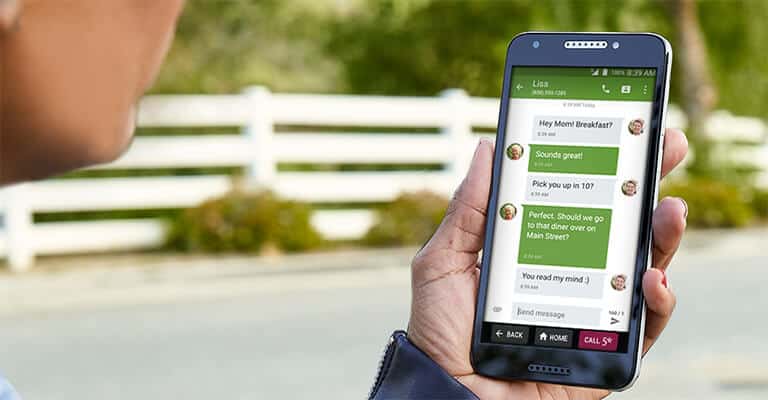If you have been issued a replacement phone by mobile carrier Verizon and its insurance partner Asurion, you may be wondering about the activation process. Although Asurion provides the best cell phone insurance plans, it’s imperative is to activate the replacement phone and get you moving as quickly as possible.
KEY TAKEAWAYS:
- Verizon and its insurance partner Asurion will issue a replacement smartphone in the event of theft, loss, or damage beyond repair.
- Start the activation process by backing up your old phone, if you have access to it.
- Follow the on-screen instructions after you have powered on the new phone and be sure to retrieve your data.
Verizon Insurance Replacement Phone Activation
Verizon Protect insurance plans tend to issue replacement phones when the original device has been lost, stolen, or damaged beyond repair. The turnaround time for receiving a replacement phone is quick, at just a few days, but consumers will still have to activate the new insurance replacement phone.
Setting up a New Device
Once you have received your replacement phone, it is time to undergo the activation process. According to Asurion claims, you should back up the contents on your old device to ensure the safe retrieval of any data. Here are some steps to keep in mind as you go about completing this task.
STEP 1 BACKUP YOUR DATA
If you still have access to your original device, or if you can access data via the cloud, you should take great care to perform a backup procedure. This includes backing up all of the data on your phone, including apps and games, but also your contacts, the details of your text messages, and more. Be sure to be extremely thorough as you go about backing up this data. Verizon offers a service called its “Content Transfer Center” to help this process go as smoothly as possible. We recommend that you take advantage of this service.
Insider Tip
Verizon offers a service called its “Content Transfer Center” to help this process go as smoothly as possible.
STEP 2 POWER ON THE NEW PHONE
Once your data has been backed up, it is time to power on the new phone and begin the activation process. This procedure is not dissimilar to activating a brand new phone and will involve following the prompts that the phone provides. In other words, you will be asked to set up a Wi-Fi connection, enter personal information, and otherwise adjust the phone to your liking. Keep a close eye on the status connection bar on your phone, as it will let you know when the device has begun accepting and transmitting wireless data.
STEP 3 RETRIEVE YOUR DATA AND CONTACTS
If you have previously backed up your data from the original device, it is time to retrieve it and store it on your newly issued smartphone. This process will likely entail plugging the phone into a computer or into the device you backed up your data on. If your data is in the cloud, you will have to log in to your cloud account and retrieve it. **Just as with backing the data up, Verizon has created a web portal to assist with data retrieval called the Content Transfer Center. **
F.A.Q.
Can I activate my Verizon phone online?
Generally speaking, yes, though you will have to do so while using the phone itself.
How do I activate a Verizon device that does not have a SIM card?
You can either insert the SIM card from your original phone or contact Verizon for a new SIM card. Any replacement device issued by the company should come with a SIM card.
How do I replace my broken Verizon phone?
If you have purchased an insurance plan, file a claim at phoneclaim.com to replace a broken phone.
STAT: Research has shown that people are 10 times more likely to have their phone break due to malfunctions or accidents like drops and spills than lose it or have it stolen. (source)

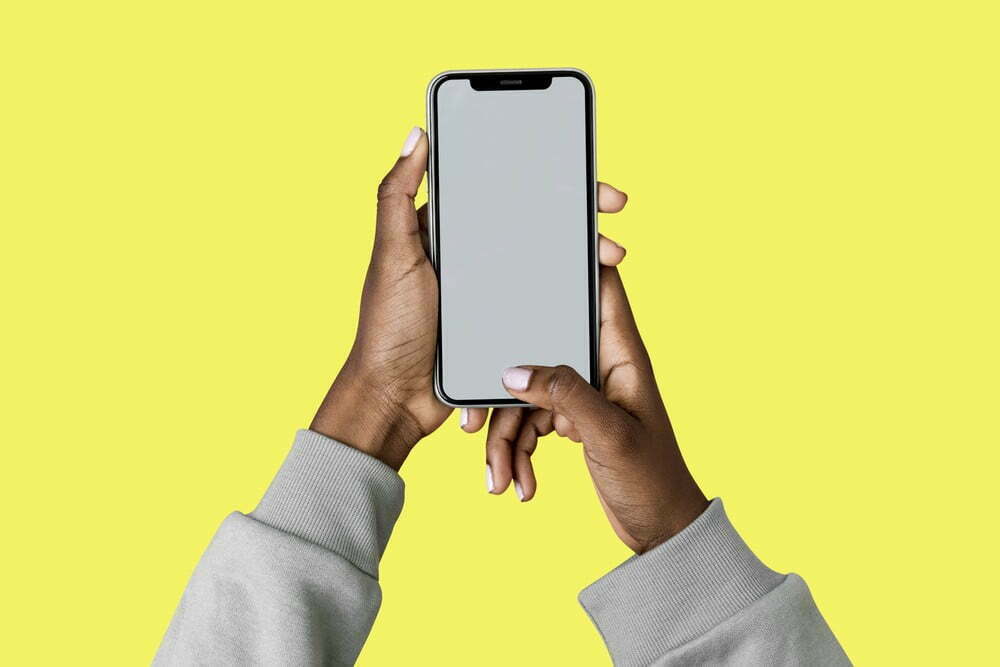













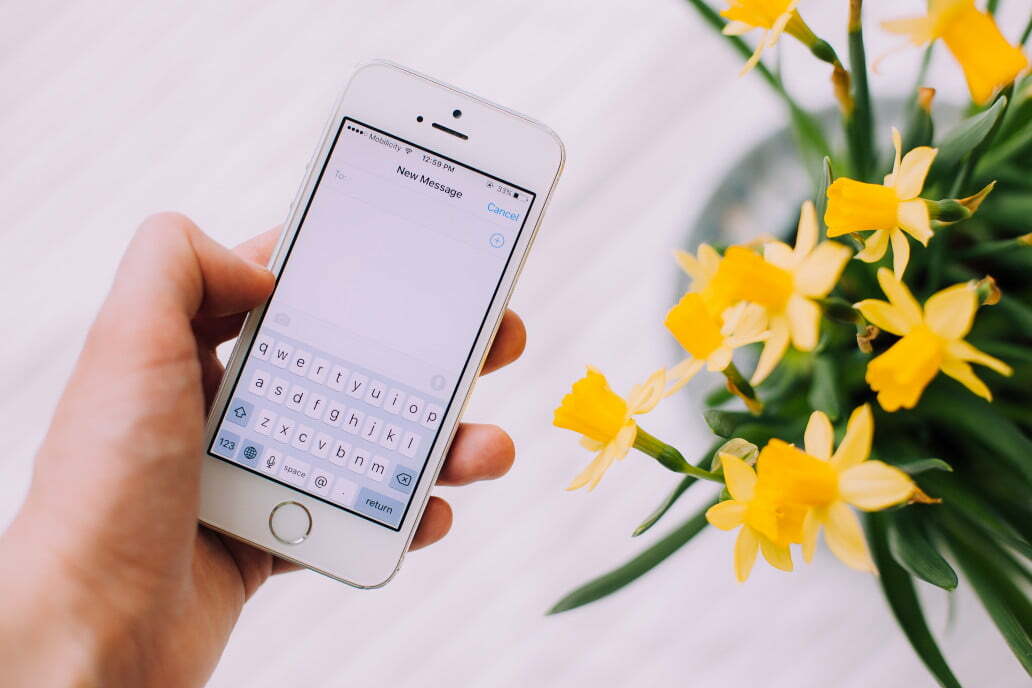
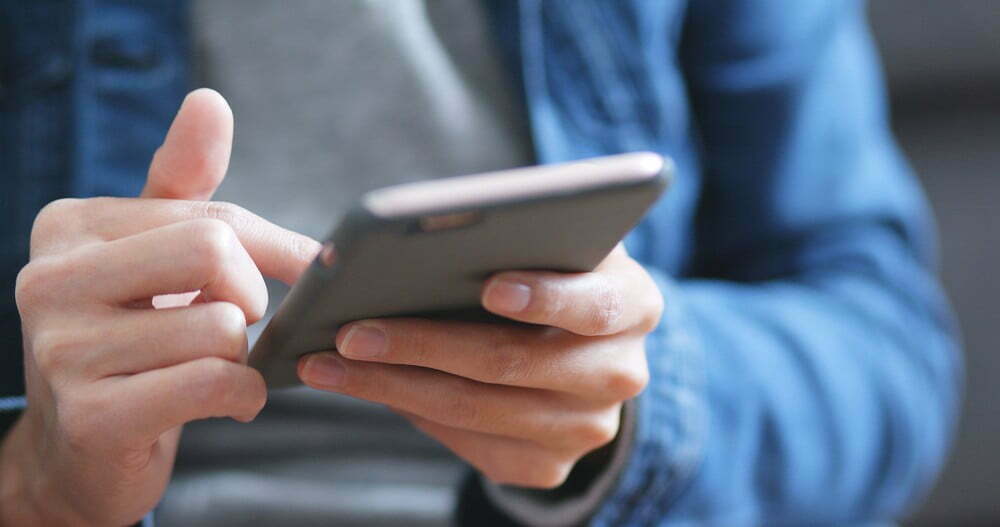

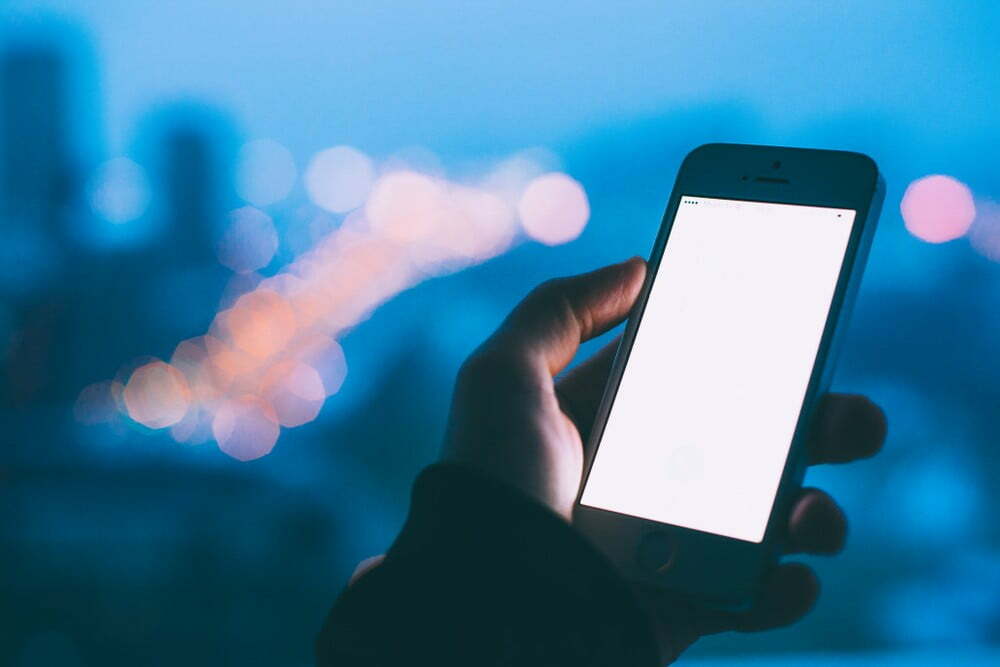


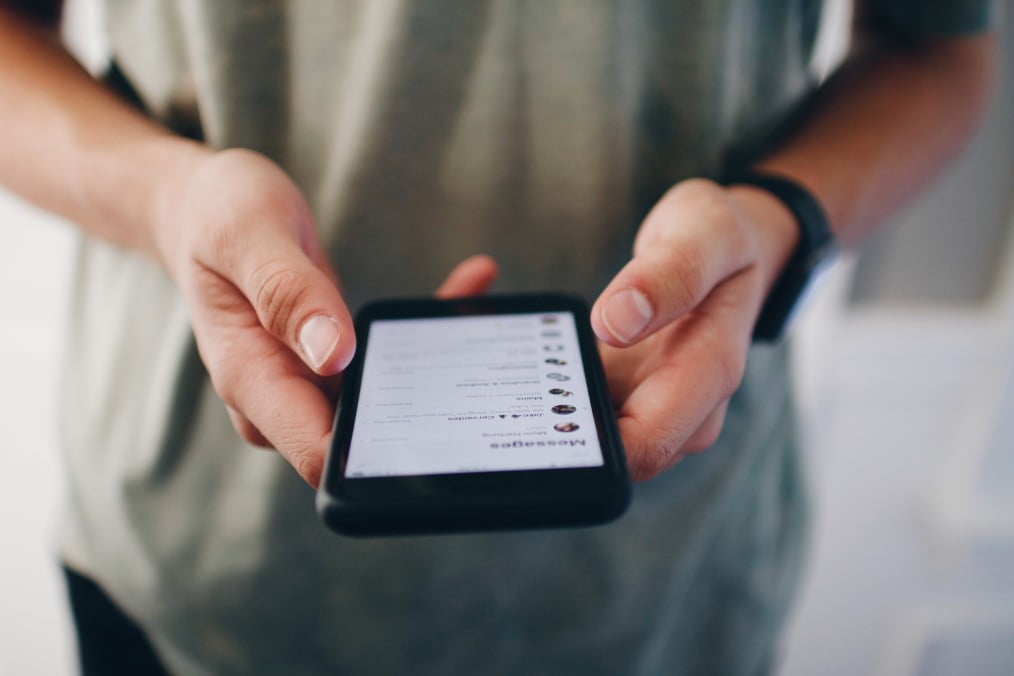


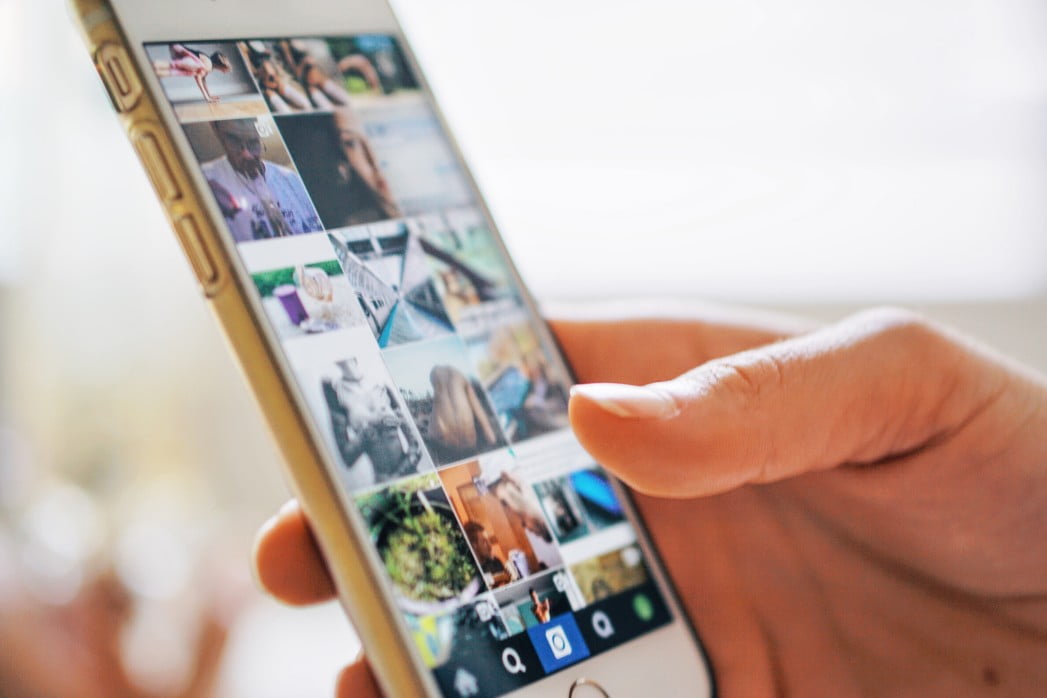




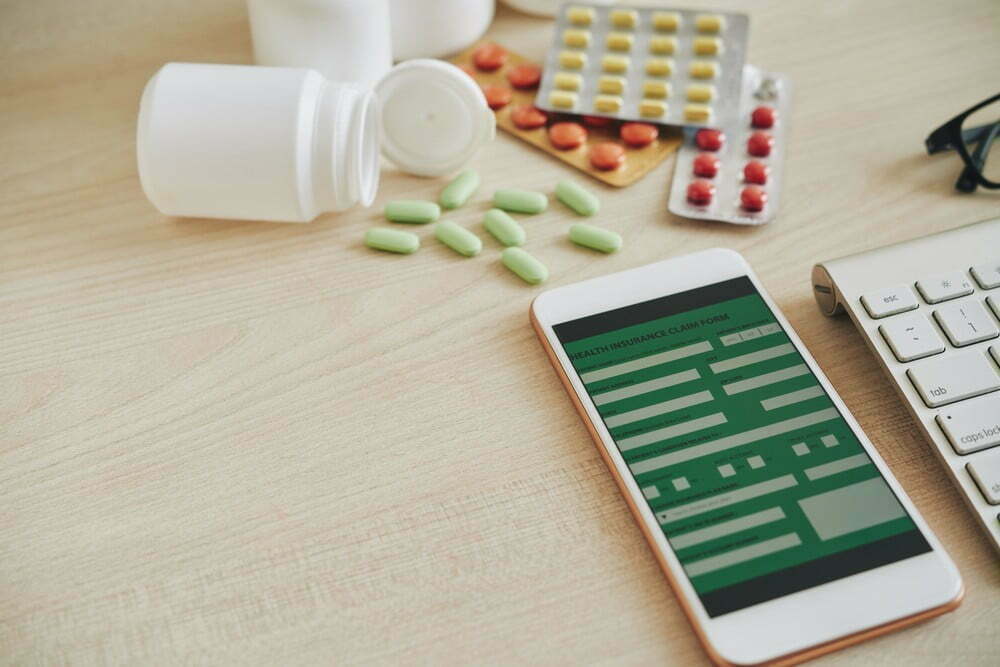
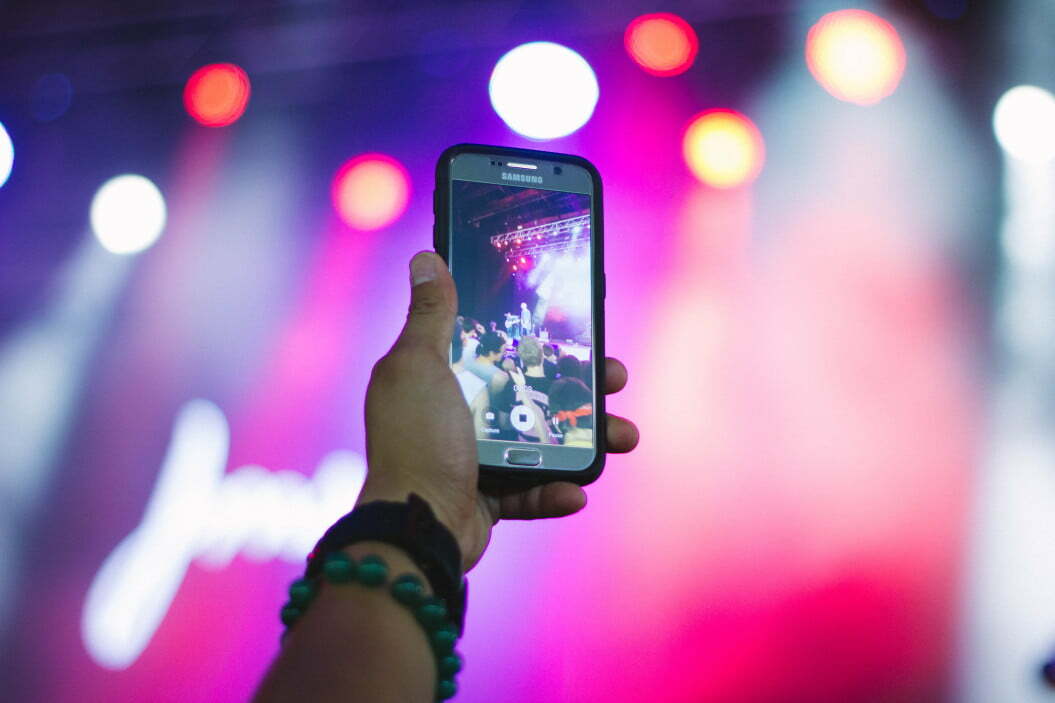


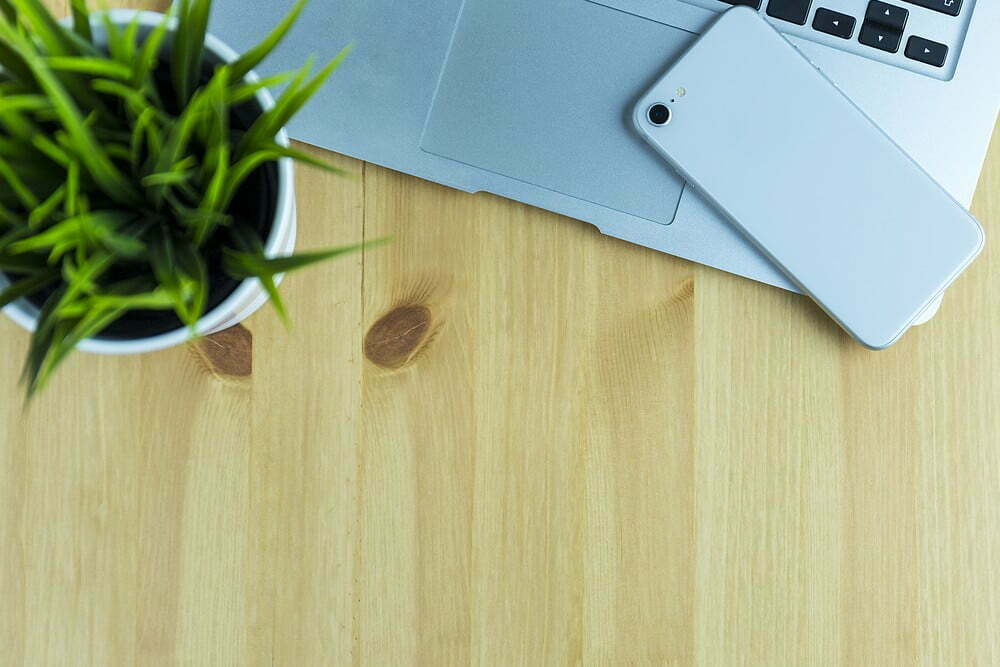

![Best Cell Phone Cases in [year] ([month] Reviews) 27 Best Cell Phone Cases in 2025 (December Reviews)](https://www.gadgetreview.dev/wp-content/uploads/Gresso-Revolution-Bumper-Case-for-iPhone-5-b-650x406-1.jpg)
![Best Bluetooth Headsets in [year] ([month] Reviews) 28 Best Bluetooth Headsets in 2025 (December Reviews)](https://www.gadgetreview.dev/wp-content/uploads/best-bluetooth-headsets-image.jpg)
![Best iPhone in [year] ([month] Reviews) 29 Best iPhone in 2025 (December Reviews)](https://www.gadgetreview.dev/wp-content/uploads/best-iphone-image.jpg)
![Best Android Phone in [year] ([month] Reviews) 30 Best Android Phone in 2025 (December Reviews)](https://www.gadgetreview.dev/wp-content/uploads/best-android-phone-image.jpg)
![Best Cell Phone Plans in [year] ([month] Reviews) 31 Best Cell Phone Plans in 2025 (December Reviews)](https://www.gadgetreview.dev/wp-content/uploads/verizon-reviews.png)
![Best Credit Cards with Cell Phone Insurance in [year] 32 Best Credit Cards with Cell Phone Insurance in 2025](https://www.gadgetreview.dev/wp-content/uploads/best-credit-cards-with-cell-phone-insurance-image-1.jpg)
![Best Smartphone in [year] ([month] Reviews) 33 Best Smartphone in 2025 (December Reviews)](https://www.gadgetreview.dev/wp-content/uploads/MagCase-Is-The-Worlds-Thinnest-Phone-Case-1.jpg)
![Best iPhone Battery Cases in [year] ([month] Reviews) 34 Best iPhone Battery Cases in 2025 (December Reviews)](https://www.gadgetreview.dev/wp-content/uploads/best-iphone-battery-cases-image.jpg)
![10 Best Rugged Smartphones in [year] 35 10 Best Rugged Smartphones in 2025](https://www.gadgetreview.dev/wp-content/uploads/best-rugged-smartphone.jpg)
![10 Most Secure Phones in [year] 36 10 Most Secure Phones in 2025](https://www.gadgetreview.dev/wp-content/uploads/Most-Secure-Phone.jpg)
![10 Best Selfie Camera Phones in [year] 37 10 Best Selfie Camera Phones in 2025](https://www.gadgetreview.dev/wp-content/uploads/best-selfie-camera-phone.jpg)
![10 Best Dual SIM Phones in [year] 38 10 Best Dual SIM Phones in 2025](https://www.gadgetreview.dev/wp-content/uploads/best-dual-sim-phone.jpg)
![10 Best Small Phones in [year] 39 10 Best Small Phones in 2025](https://www.gadgetreview.dev/wp-content/uploads/best-small-phones.jpg)
![10 Best Low Light Camera Phones in [year] 40 10 Best Low Light Camera Phones in 2025](https://www.gadgetreview.dev/wp-content/uploads/best-low-light-camera-phone.jpeg)