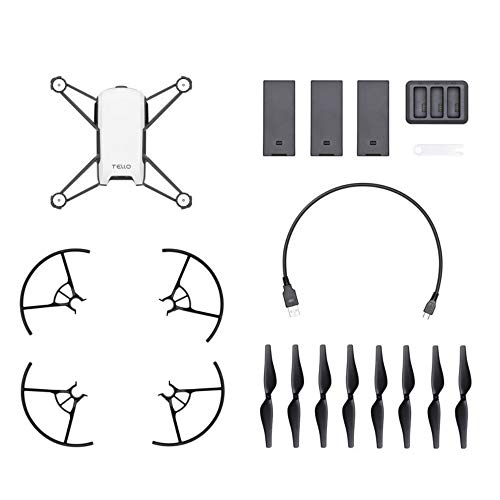Nobody likes waiting for their device to update. Unfortunately, updates are also necessary with even the best drones. But, fear not! We will show you how to update drone firmware so you can keep your device up to date. The process is easy and takes only a few simple steps.
KEY TAKEAWAYS:
- Updating a drone firmware is necessary to ensure flight safety and that your device’s mechanics are working without error.
- Most firmware updates are achieved by using a connected device to access the drone’s app.
- Updates take about 30 minutes, during which the drone might make noises, move, or power on and off.
Keep reading, so you can get past the updates and on more interesting affairs like how to film with a drone.
How to Update Drone Mobile Firmware
Whether you’re looking for one of the leading travel drones on the market or a cheap one to use as you fumble your way through learning how to use a drone camera, you’ll have to go through firmware upgrades.
Having the correct firmware version is crucial to your machine’s health and functionality. Firmware deals with the information processes of the mechanical hardware of your devices. For example, firmware updates can remove bugs that might cause glitches in things like the motor, power processor, or battery.
Insider Tip
When updating your drone, make sure the battery on your drone, remote controller, and phone are fully charged before beginning the update process.
These updates need to be done as soon as possible. But the good news is that the update process is accomplished right from your mobile device. Also, for another exciting read about drone technology, you can check out our article on how to charge a drone battery without a charger.
STEP 1 Checking for Drone Update
- Power on your drone and remote controller to see if there has been a new firmware release.
- Connect your mobile device to your drone’s WiFi.
- Once connected, go to your drone’s mobile app (whether this is DJI or another type).
- If there’s a firmware update available, you should see a banner that says so on the home screen.
STEP 2 Prepare the Drone
- Remove the propellers from the drone to prevent an accidental takeoff during updates.
STEP 3 Download the Latest Firmware File
- Hit “Download” on your mobile app to download the new firmware file.
- Connect your phone back to your home WiFi network.
- Go back to the mobile app’s update screen. It should say that it has begun the download process.
- Ensure not to turn off the drone, controller, or exit the app during the download stage.
STEP 4 Begin the Firmware Update Process
- Once the update download completes, reconnect your phone to the drone’s WiFi network.
- Press “Start Update.” Again, make sure not to turn off the app or drone/controller during this.
- Your drone might make beeps or noises or even turn off on its own during this process. Don’t touch the drone even if it does this.
STEP 5 Complete Updates
- Once the new firmware is installed, press “Complete.”
- Now, power off the drone and remote control. Wait a couple of seconds, then power them back on.
- Put the propellers back on.
- Check the mobile app. If the update banner is gone on your screen display, you know you have successfully completed the update.
Warning
Make sure that you have a stable internet connection during the firmware update process.
F.A.Q.S
When should you update your drone’s firmware?
You’ll receive an alert, or it will appear on the home screen of your drone’s mobile app.
What should I do if my firmware update fails?
Update failures aren’t uncommon. Delete the downloaded file and try the process again.
What should I expect during a firmware update?
You may hear noises (such as beeps) or see the gimbal move or go limp. There also might be flashing lights.
STAT: Most firmware updates take between 10 and 30 minutes, depending on your WiFi connection. (source)
REFERENCES:
- https://www.youtube.com/watch?v=l4kxXwwjrHk
- https://www.measure.com/help/can-i-update-dji-firmware-through-measure-ground-control
- https://www.youtube.com/watch?v=jxfX5zK3FfYr
- https://dronedj.com/2021/11/12/mavic-3-firmware-update-how-to/
- https://www.windowscentral.com/how-update-your-dji-drones-firmware-your-pc


































![Best Drones Under the Cost of Ferrari in [year] 26 Best Drones Under the Cost of Ferrari in 2025](https://www.gadgetreview.dev/wp-content/uploads/image-test-3.jpg)
![10 Best VR Drones in [year] 27 10 Best VR Drones in 2025](https://www.gadgetreview.dev/wp-content/uploads/Best-VR-Drone.jpg)
![10 Best Drones for Beginners in [year] 28 10 Best Drones for Beginners in 2025](https://www.gadgetreview.dev/wp-content/uploads/Best-Drones-for-Beginners.png)
![10 Best Indoor Drones in [year] 29 10 Best Indoor Drones in 2025](https://www.gadgetreview.dev/wp-content/uploads/Best-Indoor-Drone.jpeg)
![10 Best FPV Racing Drones in [year] 30 10 Best FPV Racing Drones in 2025](https://www.gadgetreview.dev/wp-content/uploads/Best-FPV-Racing-Drone-scaled-1.jpg)
![10 Best Selfie Drones in [year] 31 10 Best Selfie Drones in 2025](https://www.gadgetreview.dev/wp-content/uploads/Best-Selfie-Drones.jpg)
![10 Best Drones for GoPro in [year] 32 10 Best Drones for GoPro in 2025](https://www.gadgetreview.dev/wp-content/uploads/Best-Drone-for-GoPro-scaled-1.jpg)
![10 Best Drones for Kids in [year] 33 10 Best Drones for Kids in 2025](https://www.gadgetreview.dev/wp-content/uploads/Best-Drone-for-Kids-scaled-1.jpg)
![10 Best Professional Drones in [year] 34 10 Best Professional Drones in 2025](https://www.gadgetreview.dev/wp-content/uploads/Best-Professional-Drone.jpg)
![10 Best Fixed Wing Drones in [year] 35 10 Best Fixed Wing Drones in 2025](https://www.gadgetreview.dev/wp-content/uploads/Best-Fixed-Wing-Drone.jpg)
![10 Best Follow Me Drones in [year] 36 10 Best Follow Me Drones in 2025](https://www.gadgetreview.dev/wp-content/uploads/Best-Follow-Me-Drone.jpg)
![10 Best Foldable Drones in [year] 37 10 Best Foldable Drones in 2025](https://www.gadgetreview.dev/wp-content/uploads/best-foldable-drones.jpg)
![10 Best Drones for Travelling in [year] 38 10 Best Drones for Travelling in 2025](https://www.gadgetreview.dev/wp-content/uploads/best-drones-for-travelling.jpg)