If you are an amateur in the world of home audio, you may ask “why is my speakers not working.” Even the best speakers, after all, fall victim to issues and stop working. So what causes speakers to stop working and what can you do about it? Keep reading to find out.
KEY TAKEAWAYS:
- Speakers fail for a number of reasons, so there are many external speaker troubleshooting tips worth considering.
- Start by checking the wiring and tightening all connections on both the speakers and the audio source.
- Next, update any relevant sound card, or audio drivers, online via the speaker icon and restart all of your devices. Also, check the volume controls to ensure that you have not engaged in silent mode.
What to do When Speakers do not Work
Unfortunately, there are many issues that cause speakers and related components to stop working, which is something you’ll learn when wondering why your subwoofer stopped working. With that in mind, we’ve created a universal troubleshooting guide so you can get your speakers working again. Also, many of these tips are useful when trying to figure out why your subwoofer sounds weak.
Insider Tip
You should always check to see if you accidentally have the volume turned down or muted.
Check the Wiring
The first thing to do is check on your speaker wires and any wires going to and from your audio device. Loose wiring can cause your speakers to stop working, as can a loose installation. Go around and tighten up all of the wires and, if possible, plug the same wires into another set of speakers to rule them out. As a general rule, keep your wires untangled, free from debris, and away from the prying claws of beloved pets. Yeah, cats love to tear and chew up wires.
Download New Audio Drivers
If you are losing fancy modern wireless speakers, outdated audio drivers can absolutely cause them to fail. What to do? Dig out your instructions and find the manufacturer’s web portal, download updated drivers, and install them. Then try the speakers again. Updating these drivers serve many useful purposes, so make this a regular digital maintenance routine.
Restart Everything
Just like an old Nintendo, one universal troubleshooting tip is to simply restart everything. Unplug the speakers, the audio source, the computer, and anything else you use to provide audio. Restart everything and try again. Hey, you never know.
Check the Audio Devices
The problem may not lay with your speakers, but rather the audio source transmitting to your speakers. There could be an issue with the wires, the connection port, or even the device itself. An easy way to troubleshoot this? Connect your speakers to another audio source to test everything out. If your speakers suddenly work, it was likely the other audio source that caused the issue. If not, at least you checked.
F.A.Q.S
What if my sound still isn’t working?
There is still plenty more to test, such as troubleshooting the audio device, and the sound card, and ensuring that the volume controls and sound settings are enabled.
Could a Bluetooth headset be the problem?
Yes, if the Bluetooth headphones are powered on, they could be interrupting the audio signal. Look for any connected audio output devices via the speaker icon.
How to get the sound back on your phone?
Check for software updates, new driver software, and any related software setting. Also, ensure that the mute buttons are disengaged and that the audio jack is not being used.
STAT: The PC speaker was often used in very innovative ways to create the impression of polyphonic music or sound effects within computer games of its era, such as the LucasArts series of adventure games from the mid-1980s, using swift arpeggios. (source)
REFERENCES:
- https://www.hp.com/us-en/shop/tech-takes/why-sound-not-working-troubleshooting-tips
- https://support.microsoft.com/en-us/windows/fix-sound-problems-in-windows-10-73025246-b61c-40fb-671a-2535c7cd56c8
- https://support.apple.com/en-us/HT203186r
- https://support.roku.com/article/360011606153
- https://en.wikipedia.org/wiki/PC_speaker

























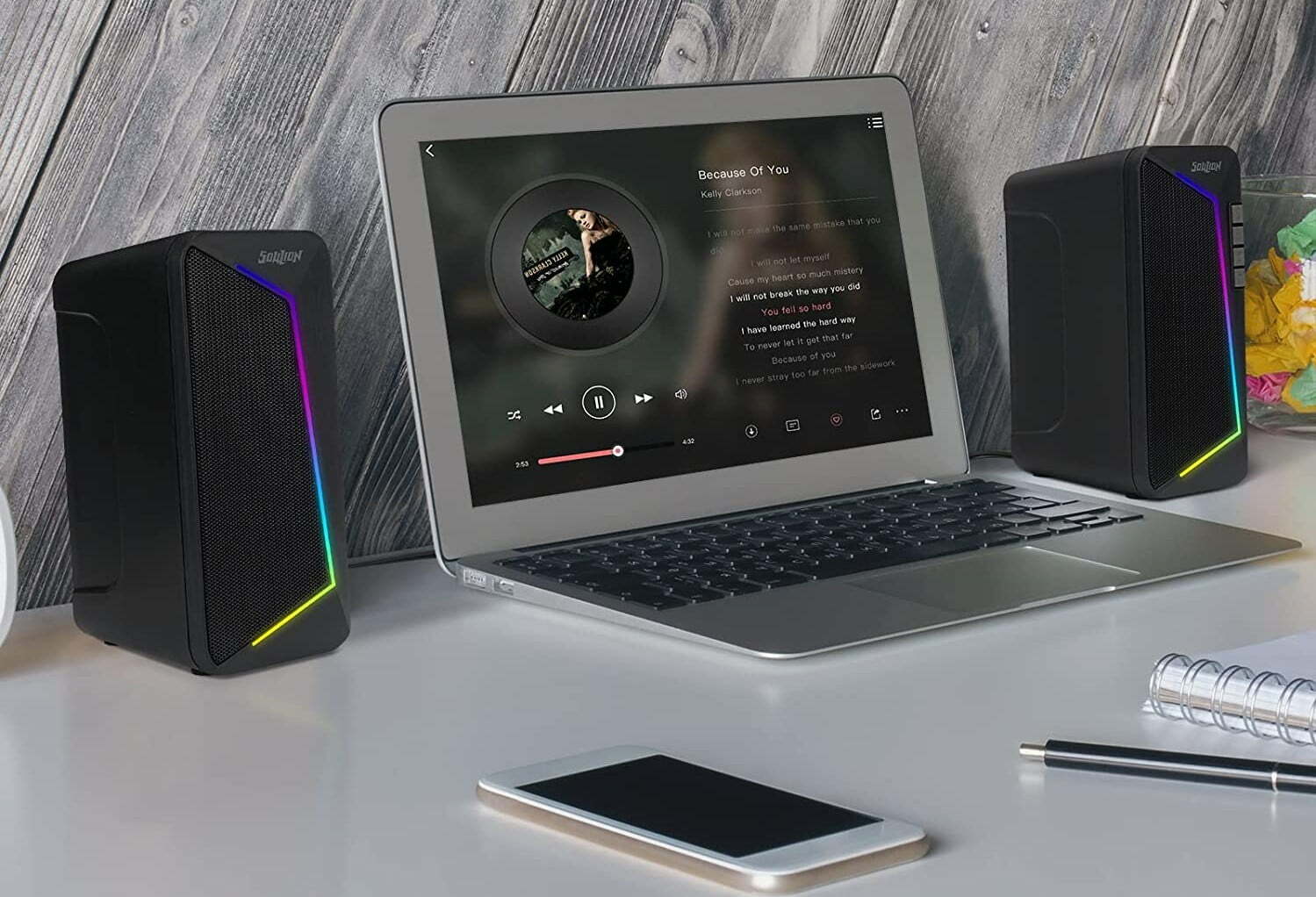









![Best Powered Speakers in [year] 27 Best Powered Speakers in 2025](https://www.gadgetreview.dev/wp-content/uploads/best-powered-speakers-image.jpg)
![Best Stereo Speakers in [year] 28 Best Stereo Speakers in 2025](https://www.gadgetreview.dev/wp-content/uploads/best-stereo-speakers-image.jpg)
![Best SoundBar in [year] ([month] Reviews) 29 Best SoundBar in 2025 (November Reviews)](https://www.gadgetreview.dev/wp-content/uploads/best-soundbar-image.jpg)
![Best Subwoofers in [year] ([month] Reviews) 30 Best Subwoofers in 2025 (November Reviews)](https://www.gadgetreview.dev/wp-content/uploads/best-subwoofer-image.jpg)
![Best TableTop Radio in [year] ([month] Reviews) 31 Best TableTop Radio in 2025 (November Reviews)](https://www.gadgetreview.dev/wp-content/uploads/best-tabletop-radios-image.jpg)
![Best 8 Inch Subwoofers in [year] 32 Best 8 Inch Subwoofers in 2025](https://www.gadgetreview.dev/wp-content/uploads/best-8-inch-subwoofer-image.jpg)
![Best Laptop Speakers in [year] 33 Best Laptop Speakers in 2025](https://www.gadgetreview.dev/wp-content/uploads/best-laptop-speakers-image.jpg)
![Best Wireless Surround Sound Speakers in [year] 34 Best Wireless Surround Sound Speakers in 2025](https://www.gadgetreview.dev/wp-content/uploads/best-wireless-surround-sound-image.jpg)
![Best Bose Speakers in [year] 35 Best Bose Speakers in 2025](https://www.gadgetreview.dev/wp-content/uploads/best-bose-speakers-image.jpg)
![Best Home Stereo Systems in [year] 36 Best Home Stereo Systems in 2025](https://www.gadgetreview.dev/wp-content/uploads/best-home-stereo-system-image.jpg)
![Best Surround Sound Systems in [year] 37 Best Surround Sound Systems in 2025](https://www.gadgetreview.dev/wp-content/uploads/best-surround-sound-system-image.jpg)
![Best WiFi Speakers in [year] 38 Best WiFi Speakers in 2025](https://www.gadgetreview.dev/wp-content/uploads/best-wifi-speakers-image.jpg)
![Best Wireless Home Theater Systems in [year] 39 Best Wireless Home Theater Systems in 2025](https://www.gadgetreview.dev/wp-content/uploads/best-wireless-home-theater-system-image.jpg)
![Best Party Speakers in [year] 40 Best Party Speakers in 2025](https://www.gadgetreview.dev/wp-content/uploads/best-party-speakers-image.jpg)
![Loudest Bluetooth Speakers in [year] 41 Loudest Bluetooth Speakers in 2025](https://www.gadgetreview.dev/wp-content/uploads/loudest-bluetooth-speaker-image.jpg)
![Best Car Speakers for Bass in [year] 42 Best Car Speakers for Bass in 2025](https://www.gadgetreview.dev/wp-content/uploads/best-car-speakers-for-bass-image.jpg)
![Best Marine Speakers in [year] 43 Best Marine Speakers in 2025](https://www.gadgetreview.dev/wp-content/uploads/best-marine-speakers-image.jpg)
![Best JBL Speakers in [year] 44 Best JBL Speakers in 2025](https://www.gadgetreview.dev/wp-content/uploads/best-jbl-speakers-image.jpg)
![Best Home Theater Speakers in [year] 45 Best Home Theater Speakers in 2025](https://www.gadgetreview.dev/wp-content/uploads/best-home-theater-speakers-image.jpg)
![Best Waterproof Speakers in [year] 46 Best Waterproof Speakers in 2025](https://www.gadgetreview.dev/wp-content/uploads/best-waterproof-speaker-image.jpg)



















