The days of the wired connection, such as finding the right gauge wire for speakers, are passing. Wireless technology has become a requirement for the best speakers. One of the uses of wireless speakers, like the Wren V5PF wireless audio system, is pairing them with a TV to upgrade your audio/visual experience. Below, we have a guide on how to connect wireless speakers to a TV. And on a different topic, you can also check out our resource on how to get water out of phone speakers.
KEY TAKEAWAYS:
- Using speakers with a wireless connection and an audio transmitter is a great way to enhance your audio experience.
- Plug the transmitter into your television’s audio output and connect it to your smart speaker or wireless device.
- If you have a smart TV with Bluetooth capability, you can pair a wireless speaker directly to your TV through remote control.
How Do Wireless Speakers Connect to a TV?
Many TVs come with built-in speakers that leave much to be desired in terms of sound. And wired speakers can often be bulky and take up a lot of room. Plus, it could take hours to set up the speakers correctly. Thankfully, with a simple audio transmitter device, you can create a wireless signal that connects your TV to a set of Bluetooth speakers. You can also now do this with soundbars, which also provide highly-rated wireless surround sound.
Insider Tip
If you want to connect wireless speakers and are looking for a good streaming device, the Amazon Firestick has a built-in Bluetooth transmitter.
And if you are looking for more information on wireless audio, we have an excellent read that covers how to connect multiple Bluetooth speakers.
If You Don’t Have a Smart TV, Use an Audio Transmitter
STEP 1 Connect the Bluetooth Transmitter
- Plug the transmitter into the audio output port of the television. Some transmitters require that you buy an additional audio cable, so be aware of this before purchasing.
Step 2 – Connect Audio Devices - Turn on the discoverability of your Bluetooth device(s).
- Navigate through the settings menu to finish the pairing process, fully connecting the Bluetooth speaker.
- Repeat this process if you have extra speakers or a pair of headphones that you want to pair.
Step 3 – Test the Connection - Find the best place to position your speakers and make sure that they are placed within range of the wireless transmitter and are serving you the best audio quality.
- Power on the TV and change the audio setting to achieve the best sound levels.
If you Have a Smart TV with Bluetooth Connection, Pair it Directly
STEP 1
Turn Bluetooth Speaker On
STEP 2
Switch on Pairing Mode
STEP 3
Using the Remote Control to Go to Network Settings
STEP 4
In Settings, Select Your Device and Pair
Warning
For those who plan on using a transmitter in their car, make sure to turn it off and take it off every time you exit the vehicle. Leaving it on will drain the car’s power source.
F.A.Q.S
What if the TV you have doesn’t have a Bluetooth network?
To fix this, you’ll either have to get a transmitter or purchase a streaming device that has Bluetooth connectivity.
Do all smart TVs come with Bluetooth?
Most smart TVs will have Bluetooth connectivity, but this is not a guaranteed feature for every model.
Is it possible to pair over two wireless speakers to my Roku TV?
Most wireless connections, including Roku TV, don’t allow more than two speakers to be wirelessly connected at once.
STAT: Many wireless speaker manufacturers claim that their speaker connections can reach up to 300 feet. (source)
REFERENCES:
- https://www.youtube.com/watch?time_continue=52&v=BIs-yj984zY&feature=emb_title
- https://blog.bestbuy.ca/tv-audio/tv-home-theatre-tv-audio/how-to-connect-an-audio-system-to-your-tv-wired-or-wireless
- https://www.youtube.com/watch?v=z4eSH0fg9mcr
- https://www.youtube.com/watch?v=brL_LtMNaxY
- https://www.youtube.com/watch?v=uJ3H1BMxENY
- https://www.wisatechnologies.com/blog/how-do-wireless-speakers-for-tv-work
























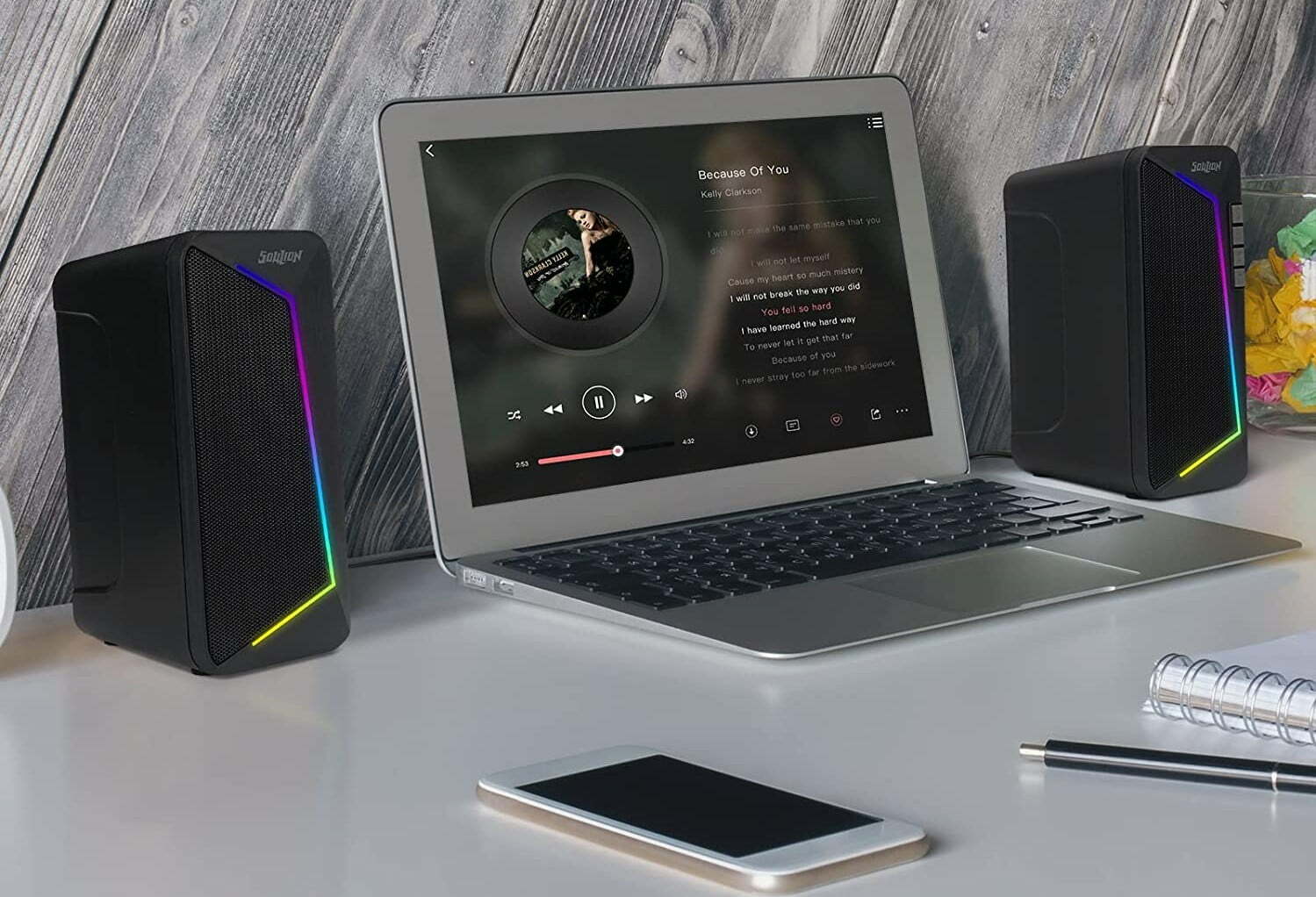









![Best Powered Speakers in [year] 27 Best Powered Speakers in 2025](https://www.gadgetreview.dev/wp-content/uploads/best-powered-speakers-image.jpg)
![Best Stereo Speakers in [year] 28 Best Stereo Speakers in 2025](https://www.gadgetreview.dev/wp-content/uploads/best-stereo-speakers-image.jpg)
![Best SoundBar in [year] ([month] Reviews) 29 Best SoundBar in 2025 (November Reviews)](https://www.gadgetreview.dev/wp-content/uploads/best-soundbar-image.jpg)
![Best Subwoofers in [year] ([month] Reviews) 30 Best Subwoofers in 2025 (November Reviews)](https://www.gadgetreview.dev/wp-content/uploads/best-subwoofer-image.jpg)
![Best TableTop Radio in [year] ([month] Reviews) 31 Best TableTop Radio in 2025 (November Reviews)](https://www.gadgetreview.dev/wp-content/uploads/best-tabletop-radios-image.jpg)
![Best 8 Inch Subwoofers in [year] 32 Best 8 Inch Subwoofers in 2025](https://www.gadgetreview.dev/wp-content/uploads/best-8-inch-subwoofer-image.jpg)
![Best Surround Sound Systems in [year] 33 Best Surround Sound Systems in 2025](https://www.gadgetreview.dev/wp-content/uploads/best-surround-sound-system-image.jpg)
![Best Laptop Speakers in [year] 34 Best Laptop Speakers in 2025](https://www.gadgetreview.dev/wp-content/uploads/best-laptop-speakers-image.jpg)
![Best Wireless Surround Sound Speakers in [year] 35 Best Wireless Surround Sound Speakers in 2025](https://www.gadgetreview.dev/wp-content/uploads/best-wireless-surround-sound-image.jpg)
![Best Bose Speakers in [year] 36 Best Bose Speakers in 2025](https://www.gadgetreview.dev/wp-content/uploads/best-bose-speakers-image.jpg)
![Best Home Stereo Systems in [year] 37 Best Home Stereo Systems in 2025](https://www.gadgetreview.dev/wp-content/uploads/best-home-stereo-system-image.jpg)
![Best WiFi Speakers in [year] 38 Best WiFi Speakers in 2025](https://www.gadgetreview.dev/wp-content/uploads/best-wifi-speakers-image.jpg)
![Best Wireless Home Theater Systems in [year] 39 Best Wireless Home Theater Systems in 2025](https://www.gadgetreview.dev/wp-content/uploads/best-wireless-home-theater-system-image.jpg)
![Best Party Speakers in [year] 40 Best Party Speakers in 2025](https://www.gadgetreview.dev/wp-content/uploads/best-party-speakers-image.jpg)
![Loudest Bluetooth Speakers in [year] 41 Loudest Bluetooth Speakers in 2025](https://www.gadgetreview.dev/wp-content/uploads/loudest-bluetooth-speaker-image.jpg)
![Best Car Speakers for Bass in [year] 42 Best Car Speakers for Bass in 2025](https://www.gadgetreview.dev/wp-content/uploads/best-car-speakers-for-bass-image.jpg)
![Best Marine Speakers in [year] 43 Best Marine Speakers in 2025](https://www.gadgetreview.dev/wp-content/uploads/best-marine-speakers-image.jpg)
![Best JBL Speakers in [year] 44 Best JBL Speakers in 2025](https://www.gadgetreview.dev/wp-content/uploads/best-jbl-speakers-image.jpg)
![Best Home Theater Speakers in [year] 45 Best Home Theater Speakers in 2025](https://www.gadgetreview.dev/wp-content/uploads/best-home-theater-speakers-image.jpg)
![Best Waterproof Speakers in [year] 46 Best Waterproof Speakers in 2025](https://www.gadgetreview.dev/wp-content/uploads/best-waterproof-speaker-image.jpg)



















