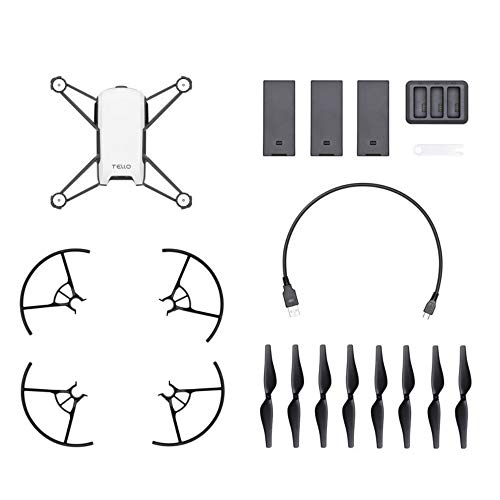While the best drone should capture high-quality video footage, you need to know how to make drone videos to share with family or across social networks. Luckily, you don’t need to hire a professional video editor to make your aerial video project come to life. So, whether you want to make quick edits or create a montage of amazing shots, scroll on to learn how to edit drone footage.
KEY TAKEAWAYS:
- You can edit your drone footage with smartphone apps or PC-based video editing software.
- Cut unwanted drone footage before adding music or effects to the video.
- Rewatch your video multiple times before rendering the finished product.
How to Edit Drone Videos
Once you know how to film with a drone, you need some video editing skills before uploading your aerial footage to social media sites like Instagram or YouTube. Additionally, you should understand how drones look at night to avoid any potential complications while filming after dark.
Insider Tip
The most common video file format for drone videos is MP4, so you shouldn’t need to convert them for your editing software.
While there’s a wide array of video editing software available, you can complete the editing process with a simple program for android phones or tablets. However, while mobile video editing is a great option, professional software will give you advanced edit options like visual effects, color grading, or slow motion.
So, once you learn some tricks for your drone video, like how to do a flip, gather your video clips and choose a video editing app.
STEP 1
Take the SD card out of your drone and connect it to an SD card USB adapter. Insert that adapter into your PC’s USB port. Drag the video files from the SD card to a folder on your PC.
STEP 2
Examine your drone video files and select the best clips for your montage. Import your chosen files into the editing software of your choice.
STEP 3
Start the editing process by trimming unwanted footage from your drone clips.
STEP 4
Put your clips into your preferred sequence, and if you need color correction, do that now.
STEP 5
Add your audio files and music to your editing software, and try to match your video clips to the high points of the music.
STEP 6
Next, add transitions between your clips, and apply effects like slow motion.
STEP 7
Double-check that your transitions and music still match for impactful moments during the montage.
STEP 8
Lastly, add any text or credits you want to the project.
STEP 9
Finalize the video and upload it to the service of your choice.
Warning
Do not delete the original drone videos until the editing process is finished. You’ll want a copy in case you need to start over.
F.A.Q.S
What is the best video editing software for drone footage?
The video editing process is more accessible today than ever before. In addition, there isn’t a single “best” video editing option for drone videos. Budget video editing software products, like smartphone apps and free browser-based options and software, offer enough for casual drone highlights. That said, paid services like GoPro Studio, Adobe Premiere Pro, and DaVinci Resolve provide advanced features and options compared to free drone video editing software.
How do I transfer drone footage using an SD card?
Drones feature an SD card slot to store video files from flight sessions and FPV connections. Ensure your drone is powered off and remove the SD card. Take your SD card and insert it into an SD card to USB adapter. Drag video files onto your desktop or videos folder.
Why edit your drone footage?
Uploading raw video files might be okay for family night, but audiences today expect additional production, even for amateurs. In addition, you can add sound effects and music for high-intensity moments during the highlight. Overall, editing the video ensures that your aerial shots look fantastic.
STAT: According to FAA Administrator Michael Huerta, more than 820,000 drone operators registered their unmanned aircraft by May 2017. (source)
REFERENCES:
- https://www.pewresearch.org/fact-tank/2017/12/19/8-of-americans-say-they-own-a-drone-while-more-than-half-have-seen-one-in-operation/
- https://www.pinnaclesys.com/en/products/studio/
- https://www.youtube.com/watch?v=HJ5QroJgviUr
- https://www.sciencedirect.com/topics/biochemistry-genetics-and-molecular-biology/drone
- https://drones.princeton.edu/


































![Best Drones Under the Cost of Ferrari in [year] 26 Best Drones Under the Cost of Ferrari in 2025](https://www.gadgetreview.dev/wp-content/uploads/image-test-3.jpg)
![10 Best VR Drones in [year] 27 10 Best VR Drones in 2025](https://www.gadgetreview.dev/wp-content/uploads/Best-VR-Drone.jpg)
![10 Best Drones for Beginners in [year] 28 10 Best Drones for Beginners in 2025](https://www.gadgetreview.dev/wp-content/uploads/Best-Drones-for-Beginners.png)
![10 Best Indoor Drones in [year] 29 10 Best Indoor Drones in 2025](https://www.gadgetreview.dev/wp-content/uploads/Best-Indoor-Drone.jpeg)
![10 Best FPV Racing Drones in [year] 30 10 Best FPV Racing Drones in 2025](https://www.gadgetreview.dev/wp-content/uploads/Best-FPV-Racing-Drone-scaled-1.jpg)
![10 Best Selfie Drones in [year] 31 10 Best Selfie Drones in 2025](https://www.gadgetreview.dev/wp-content/uploads/Best-Selfie-Drones.jpg)
![10 Best Drones for GoPro in [year] 32 10 Best Drones for GoPro in 2025](https://www.gadgetreview.dev/wp-content/uploads/Best-Drone-for-GoPro-scaled-1.jpg)
![10 Best Drones for Kids in [year] 33 10 Best Drones for Kids in 2025](https://www.gadgetreview.dev/wp-content/uploads/Best-Drone-for-Kids-scaled-1.jpg)
![10 Best Professional Drones in [year] 34 10 Best Professional Drones in 2025](https://www.gadgetreview.dev/wp-content/uploads/Best-Professional-Drone.jpg)
![10 Best Fixed Wing Drones in [year] 35 10 Best Fixed Wing Drones in 2025](https://www.gadgetreview.dev/wp-content/uploads/Best-Fixed-Wing-Drone.jpg)
![10 Best Follow Me Drones in [year] 36 10 Best Follow Me Drones in 2025](https://www.gadgetreview.dev/wp-content/uploads/Best-Follow-Me-Drone.jpg)
![10 Best Foldable Drones in [year] 37 10 Best Foldable Drones in 2025](https://www.gadgetreview.dev/wp-content/uploads/best-foldable-drones.jpg)
![10 Best Drones for Travelling in [year] 38 10 Best Drones for Travelling in 2025](https://www.gadgetreview.dev/wp-content/uploads/best-drones-for-travelling.jpg)