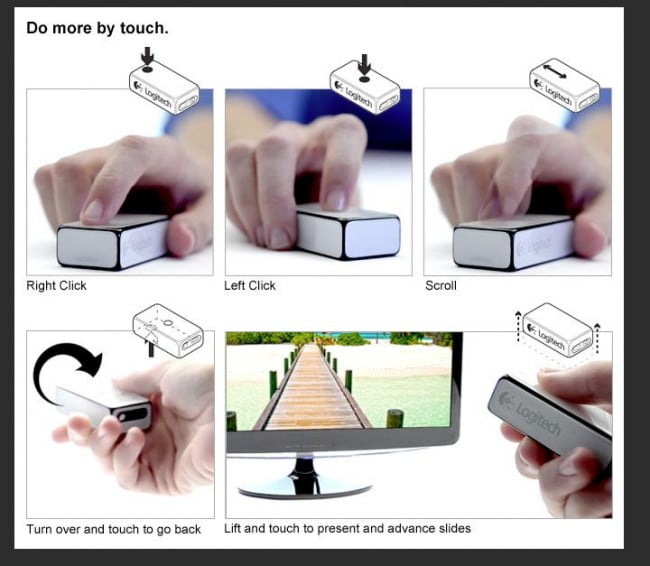There was a time when I would have killed to have had a tablet with me, rather than a laptop. But on second thought, tablets seem to be all about being used for entertainment, not business. Had I a tablet when I was covering a trade show back in the day, for sure I would have had easier access to the Internet and the ability to see things on a bigger screen than that of a smartphone (like my old TREO). But when it came to pounding keys to get a story out — having to use an onscreen keyboard would have sucked. And carrying around a Bluetooth keyboard? Why not just a laptop then? Also, tablets aren’t very computer mouse friendly, and sometimes you need a good mouse to get some proper work done.
So yeah, laptops still have their place today — but that doesn’t mean you can’t jazz up its use. Presenting Logitech’s Cube — a “smart” mouse that is about as tiny as you would want it to be. And simple to use. And with a hidden feature you can get used to real quick when using that laptop to do presentations.
Start with a box that obviously takes its cue from the way Apple packs things together — if you’re not careful, you’ll miss seeing the extremely tiny (as in micro-SD card sized) USB receiver. This little dongle plugs into a USB port on the laptop and receives signal from its main man, the Cube. Logitech says it can also receive input from an additional 5 other devices as well — I don’t have any additional devices though. And you should look beneath the foam rubber that the dongle is residing inside — you’ll find a USB recharging cable, some notes and a protective semi-rigid case lining the bottom.
As to the Cube, you might at first glance call it a stick of gum instead. It’s actually about half the length of a stick of gun (aprox.) and pretty thin at that. Or maybe we’ll call it a square piece of chalk?
Related: If you could use a mouse that doubles as a scanner, then read our LG LSM-100 Mouse Scanner review.
At any rate, at one end there’s the transmitter’s “eye” –no that’s wrong, that’s the power switch. The Cube has a long lasting lithium battery inside for power, but turning it off when not in use makes the most sense since then the green LED won’t start blinking to warn you its lost too much juice. Of course it recharges using USB — you’re not going to be buying more batteries anytime soon.
So okay, how do I use the Logitech Cube? Well if I stroke the top (no jokes, now) it behaves like a scroll wheel. And we all know how that works, right? What about mouse buttons? Click at the the center for a “left” click. Or click at the top end (opposite the end where that power switch is) for a “right”click. Meanwhile you just move the mouse around on whatever surface you want — that part is pretty well known by now, right? I did find that it worked better when placed directly on my desk — for some reason it didn’t like my metal mousepad one bit. Considering how many different types of surfaces a person could be using, this could result in a bit of a “hit or miss” situation. But then you can always just put it on a piece of paper or pad that’s been placed on that pesky surface first.
Related: If you need an ergonomic wireless mouse, then don’t miss our Logitech M570 Wireless Trackball review.
But as fun as this is, the more “serious” part comes into play when you pick the Logitech Cube up completely — this turns it automatically into a “presenter” you can use to control “slides” in Powerpoint, etc. Touch the top to go forward a “slide.” Want to “go back?” Turn the Cube over and give the now-top a touch.
Of course the Logitech Cube doesn’t just start working with your Windows-based or OSX-based laptop (that’s PC and Macs, folks). Well actually it does, because both systems “see” it as a mouse. Some tweaking in the control panels shouldn’t be avoided — on my Mac Pro I found this to be the case. My friend who brought over his PC laptop to try the Cube with had no difficulties whatsoever using it. We also tried loading in the Windows 7-only software Logitech makes available for scrolling control when using a browser. It did the job as it made the scrolling a lot smoother.
Now certainly the Cube take a bit getting used to — but not having to force-push a full size, corded mouse around removes some strain from the wrist (though it could introduce new kinds, you can’t win in this world). Getting used to the “Control” areas on the top of the Cube, as regards the “left” and “right” buttons doesn’t even merit discussion since anyone will “get” it pretty much right away.
Editor’s Rating:
[rating:4/5]
Great
Bottom line: The Logitech Cube packs a lot of features into a tiny form-factor — aided by a moderate price for what is, after all, a wireless mouse and presentation device combined ($69 retail). It’s well suited for laptop use in cramped spaces and is a good companion for business presentations. Maybe it’s not for everyone, but those who can see the value of what it offers will be glad that Logitech’s made it.
Pros
- Wireless signal self-adjusts
- No real setup required
- Black and white versions
Cons
- USB recharging can take time
- Big hands might find the Cube too tiny